The NZXT H6 Flow is a mid-sized ATX tower PC chassis designed for optimal airflow and aesthetics. It features a dual-chamber layout, separating components for better organization and cooling efficiency. With tempered glass panels and sleek design, it appeals to PC enthusiasts seeking both performance and style.
1.1 Overview of the Case
The NZXT H6 Flow is a mid-tower ATX PC case designed to balance aesthetics and performance; It features a sleek, modern design with tempered glass panels on the front and side, offering an unobstructed view of the internal components. The case is part of NZXT’s H series, which focuses on airflow and cable management. With a dual-chamber layout, the H6 Flow separates the motherboard and graphics card from the power supply and storage drives, enhancing organization and cooling efficiency.
The case supports a variety of cooling configurations, including multiple fan mounts and radiator options, making it ideal for both air and liquid cooling setups. Its compact size, measuring 17.1 inches in height and 16.4 inches in depth, allows it to fit easily on most desks without compromising on build quality or functionality. The H6 Flow also includes USB ports and RGB lighting options, catering to users who value both practicality and visual appeal. This case is particularly popular among PC enthusiasts and builders looking for a balance between style, performance, and ease of use.
The NZXT H6 Flow is primarily aimed at PC enthusiasts and builders who value both performance and aesthetics. Its design caters to those who enjoy showcasing their hardware through the tempered glass panels while maintaining efficient airflow. The case is ideal for gamers, content creators, and overclockers who require a reliable and visually appealing system. Additionally, the H6 Flow appeals to first-time builders due to its user-friendly design and comprehensive manual. Its dual-chamber layout simplifies cable management, making it accessible for those new to PC building. The case also attracts users interested in RGB lighting and customization, offering a modern look that fits various desk setups. Overall, the NZXT H6 Flow is targeted at anyone seeking a balance between high-performance capabilities and sleek, modern design, making it a versatile option for a wide range of users. Whether for gaming, work, or showcase builds, the H6 Flow delivers a blend of functionality and style that meets the needs of both novice and experienced PC enthusiasts. The NZXT H6 Flow boasts a dual-chamber design, enhancing airflow and organization. It features tempered glass panels, RGB lighting, and a diagonal fan layout for optimal cooling. Built with quality materials, it offers ample space for components and sleek aesthetics. The NZXT H6 Flow features a sleek and modern design with a dual-chamber layout, separating the motherboard and graphics card from the power supply and storage drives. This design enhances airflow and reduces visual clutter. The case boasts tempered glass panels on the front and side, offering an unobstructed view of the internal components. The diagonal fan layout and flush-mounted lower fans contribute to a clean aesthetic while maintaining optimal cooling performance. The RGB lighting adds a touch of personalization, allowing users to customize their setup. Cable management is simplified with built-in cable ties and routing options, ensuring a tidy build. The H6 Flow’s design balances functionality and visual appeal, making it ideal for enthusiasts who value both performance and style. Its compact yet spacious interior accommodates a wide range of components, ensuring versatility for different builds. Overall, the H6 Flow’s design is a testament to NZXT’s commitment to innovation and user experience. The NZXT H6 Flow is constructed with high-quality materials that ensure durability and a premium feel. The chassis is made of steel, providing a sturdy foundation, while the exterior features a sleek, matte-finish coating that resists fingerprints. The tempered glass side panel is 4mm thick, offering excellent clarity and strength. The case also includes a solid rear panel for added structural integrity. NZXT’s attention to detail is evident in the smooth edges and clean seams, ensuring a refined and polished appearance. The build quality is robust, with minimal flex in the panels, indicating a well-engineered design. The materials are carefully selected to balance weight and strength, making the case both durable and manageable. The overall construction reflects NZXT’s commitment to delivering a product that withstands the rigors of frequent component upgrades and handling. This focus on quality ensures the H6 Flow remains a reliable and long-lasting enclosure for any PC build. The NZXT H6 Flow stands out with its dual-chamber design, which separates components into two distinct areas for improved organization and airflow. This layout ensures that the power supply and storage drives are hidden from view, creating a cleaner aesthetic. Additionally, the case features a removable cable management bar, allowing for effortless cable routing and a sleek, clutter-free build. The inclusion of two pre-installed Aer F120 fans enhances cooling performance while maintaining quiet operation. The tempered glass side panel is 4mm thick, providing durability and a clear view of the internal components. The case also supports up to seven fans and radiators up to 360mm, offering exceptional cooling flexibility. Its steel construction adds strength and stability, while the minimalist design appeals to those seeking a modern, understated look. These features combine to make the H6 Flow an attractive option for builders seeking a balance of style, functionality, and performance. Its unique design and thoughtful features set it apart in the mid-tower case market. The NZXT H6 Flow embodies a design philosophy centered on simplicity, functionality, and user experience. It prioritizes ease of use, clean aesthetics, and performance, blending modern minimalism with practicality to create a seamless building experience. The NZXT H6 Flow features a dual-chamber layout, designed to optimize airflow and cable management. This layout separates the main compartment, housing the motherboard and GPU, from the rear chamber, which accommodates storage drives, the power supply unit, and cables. By isolating components, the case reduces clutter and enhances visual cleanliness. The dual-chamber design also improves airflow efficiency, allowing air to circulate more freely through the main compartment while keeping cables and storage devices organized in the rear. This setup not only simplifies the building process but also ensures a sleek, professional appearance. The strategic placement of cable management features, such as Velcro straps and tie points, further supports this design philosophy, making it easier to achieve a tidy build. Overall, the dual-chamber layout balances functionality and aesthetics, catering to builders who value both performance and a clean, modern look. The NZXT H6 Flow is designed with a focus on clean, modern aesthetics, blending functionality with visual appeal. Its sleek, minimalist exterior features a tempered glass side panel, offering a glimpse into the interior while maintaining a sophisticated look. The case is available in multiple color options, including black, white, and a black-red variant, catering to different user preferences. The aluminum construction adds a premium feel, while the subtle branding ensures the design remains understated. One of the standout aesthetic elements is the Addressable RGB lighting strip located on the rear panel. This customizable lighting allows users to personalize their setup, creating a unique visual identity. The lighting can be synchronized with other NZXT products, enhancing the overall cohesive look of a build. Additionally, the case’s cable management features, such as Velcro straps and cable ties, help maintain a clean interior, further enhancing its aesthetic appeal. The NZXT H6 Flow strikes a balance between form and function, making it a stylish choice for builders who value both performance and visual sophistication. Its timeless design ensures it will remain a visually pleasing addition to any setup. This section provides a step-by-step guide to installing components into the NZXT H6 Flow, ensuring a smooth and organized build process. Topics include unboxing, component preparation, and cable management tips. When unboxing the NZXT H6 Flow, carefully inspect the exterior and interior for any damage. The case typically includes accessories like screws, cable ties, and stand-offs in a separate compartment. Begin by removing the side panels, which are secured with screws. For the tempered glass panel, handle it with care to avoid fingerprints or damage. Next, prepare your components by laying them out in an organized manner. Ground yourself or use an anti-static strap to prevent damage to sensitive parts. Ensure all tools, such as a screwdriver, are within reach. Review the manual to familiarize yourself with the case’s layout and cable management options. Finally, remove any protective packaging from components like the motherboard and GPU, taking note of pre-installed stands or brackets that may be present in the case. Before installing any components into the NZXT H6 Flow, ensure all parts are properly prepared. Start by unboxing and organizing your hardware, such as the CPU, motherboard, GPU, RAM, and storage drives. Handle components by the edges to avoid damage and prevent static discharge by grounding yourself or using an anti-static strap. For the motherboard, pre-install the CPU and RAM while it’s still outside the case, as this makes the process easier. Apply a thin, even layer of thermal paste to the CPU die if your cooler doesn’t include a pre-applied solution. Next, prepare your GPU by removing any protective covering and ensuring it is ready for installation. For storage drives, format them if necessary, and organize cables to streamline the build process. Finally, separate and label cables for better cable management later on. Installing the motherboard in the NZXT H6 Flow is a straightforward process that requires careful attention to alignment and preparation. Begin by removing the motherboard tray screws and set the case aside. Locate the stand-offs included with the case and install them into the mounting holes on the case floor to match your motherboard’s form factor (ATX, micro-ATX, or mini-ITX). Gently lower the motherboard into the case, ensuring it aligns with the stand-offs and the rear I/O panel fits snugly into the case’s cutout. Secure the motherboard using the provided screws, tightening them evenly but avoiding overtightening. Once the motherboard is installed, connect the power button, reset switch, and LED indicators to the appropriate headers. Handle the motherboard by the edges to prevent damage and ensure all cables are routed through the designated cable management channels. The H6 Flow’s dual-chamber design simplifies cable management by isolating the motherboard and GPU from the PSU and storage drives. Installing storage drives in the NZXT H6 Flow is a streamlined process due to its thoughtful design. The case supports both SSDs and HDDs, with dedicated mounting points for 2.5-inch and 3.5-inch drives. For 2.5-inch SSDs, remove the drive tray from the case and secure the SSD using the provided screws. For 3.5-inch HDDs, attach the drive to the tray using anti-vibration mounts to minimize noise. Once prepared, slide the tray back into the case and secure it with screws. The H6 Flow also offers an optional direct-mount location for SSDs behind the motherboard tray, providing a clean and cable-free installation option. Effective cable management is crucial for maintaining a clean and efficient build in the NZXT H6 Flow. The case offers several features to help organize cables neatly. Start by routing power cables through the pre-drilled channels behind the motherboard tray, securing them with zip ties or cable clips. Use the included cable ties to fasten smaller cables like fan wires and RGB connectors to the case frame or radiator mounting bracket. For a sleek look, route the main power cable and data cables through the grommets on the motherboard tray to keep them hidden from view. Installing the power supply unit (PSU) in the NZXT H6 Flow is a straightforward process that ensures clean cable management and optimal airflow. Begin by removing the PSU shroud located at the bottom of the case. This shroud is designed to house the PSU and keep it out of sight for a sleek appearance. Align the PSU with the mounting holes on the case floor and secure it using the provided screws. Ensure the PSU is installed with the fan facing downward to maximize airflow and reduce dust intake. For optimal performance, choose a high-efficiency PSU and ensure proper cable routing to maintain a clean build. The NZXT H6 Flow is designed for exceptional airflow, featuring a dual-chamber layout that separates hot and cool air pathways. Its perforated top and side panels enhance ventilation, while the included fans ensure efficient cooling. The NZXT H6 Flow features a carefully engineered airflow design that maximizes cooling efficiency while maintaining a quiet operation. The case utilizes a dual-chamber layout, with the main compartment housing the core components and the secondary chamber dedicated to the power supply and storage drives. This separation prevents hot air from recirculating, ensuring cooler operating temperatures for critical components. The front panel is designed with a perforated intake that draws in cool air, which is then channeled through the case by two pre-installed 120mm fans. These fans are positioned to create a direct airflow path, pulling cool air over the motherboard, GPU, and CPU before exhausting it through the rear and top vents. The top panel includes additional ventilation slots, allowing hot air to escape naturally. This airflow design ensures that heat is dissipated efficiently, even during heavy workloads. The H6 Flow also features cable management routes that help maintain unobstructed airflow. By keeping cables organized and out of the way, the case ensures that air can flow freely, further enhancing cooling performance. This thoughtful design makes the H6 Flow an excellent choice for both performance and quiet computing environments.1.2 Target Audience

Key Features of NZXT H6 Flow

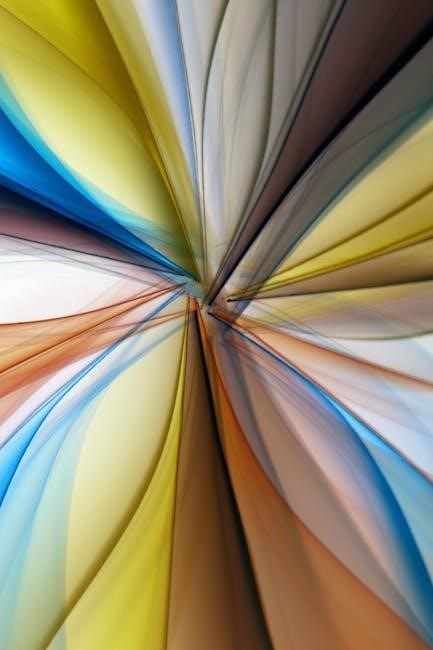
2.1 Design Overview
2.2 Build Quality and Materials

2.3 Unique Selling Points
Design Philosophy
3.1 Dual-Chamber Layout
3.2 Aesthetic Elements

Installation and Setup Guide


4.1 Unboxing and Preparation
4.2 Preparing Components

4.3 Motherboard Installation
4.4 Storage Drive Installation
4.5 Cable Management Tips
4.6 Power Supply Unit Installation

Cooling and Ventilation
5.1 Airflow Design

