A side-by-side PDF allows users to view two documents simultaneously, enabling easy comparison and analysis. This format is particularly useful for professionals and collaborative workflows.
1.1 What is a Side-by-Side PDF?
A side-by-side PDF is a document format that displays two or more pages simultaneously, allowing users to compare and analyze content effortlessly. This layout is achieved using tools like LaTeX or specialized PDF editors. It is commonly used for comparing versions of documents, reviewing designs, or analyzing data side by side; The format ensures synchronization of scrolling and zooming, making it ideal for collaborative workflows. However, users should be cautious, as PDFs can contain malware, emphasizing the importance of security measures when opening such files.
1.2 Importance of Side-by-Side PDFs in Document Comparison
Side-by-side PDFs are invaluable for efficient document comparison, enabling users to analyze differences between versions, designs, or data simultaneously. This format reduces errors, saves time, and enhances collaboration by providing a clear visual contrast. It is particularly beneficial for legal, academic, and professional contexts where precise comparisons are critical. Additionally, the synchronized scrolling and zooming features ensure a seamless experience, making it easier to identify discrepancies or changes. This tool is especially useful in sensitive fields like law and medicine, where accuracy and attention to detail are paramount.

Creating a Side-by-Side PDF
Creating a side-by-side PDF involves using specialized tools or software to combine two documents into a single file with synchronized pages for easy comparison and analysis.
2.1 Tools for Generating Side-by-Side PDFs
Various tools enable the creation of side-by-side PDFs, including Adobe Acrobat, which supports dual-document viewing, and online platforms like Smallpdf or ILovePDF. These tools often provide features for aligning pages, adjusting layouts, and ensuring synchronization between documents. Some desktop applications, such as PDFsam, offer advanced options for customizing the side-by-side format. Additionally, scripting languages like Python with libraries such as PyPDF2 can be used to automate the process. These tools cater to both professional and basic needs, ensuring flexibility and ease of use for creating comparative PDF layouts.
2.2 Steps to Create a Side-by-Side PDF
To create a side-by-side PDF, start by selecting the two documents you wish to compare. Use a PDF editor like Adobe Acrobat or an online tool to open both files. Adjust the margins and layout settings to ensure proper alignment. Synchronize page numbers to match the content of both documents. Choose a side-by-side layout option, which many tools provide. Combine the documents into a single PDF, and preview the result to ensure accuracy. Finally, save the merged file for easy sharing and comparison. This process streamlines document analysis and collaboration efficiently.
2.3 Best Practices for Designing a Side-by-Side Layout
When designing a side-by-side PDF, ensure both documents are aligned properly, with synchronized page numbers and consistent margins. Use a clean, uncluttered layout to avoid visual overload. Highlight key differences with color or annotations for clarity. Maintain uniform fonts and spacing across both sides for readability. Consider adding hyperlinks to navigate between sections easily. Use tools like Adobe Acrobat or online editors to achieve precise alignment and synchronization. Regularly preview the layout to ensure it meets your needs. These practices enhance readability and make comparisons more efficient, especially in collaborative environments.

Comparing Documents in Side-by-Side PDF
Side-by-side PDF comparison simplifies identifying differences between documents. It enhances efficiency by allowing users to analyze content simultaneously, making it ideal for collaborative reviews and detailed comparisons.
3.1 Features of PDF Software for Side-by-Side Comparison
Advanced PDF software offers robust tools for side-by-side comparison, enabling users to analyze documents efficiently. Key features include synchronized scrolling, highlighting differences, and split-screen viewing. These tools allow users to compare text, images, and layouts simultaneously. Many programs also support annotation, enabling collaborative feedback. Additionally, some software includes search functionality to quickly locate discrepancies. Customizable layouts and zoom options further enhance the comparison experience. These features streamline document review, making it ideal for professionals in legal, academic, and technical fields who require precise and efficient comparison capabilities.
3.2 Highlighting Differences in Side-by-Side PDFs
Modern PDF tools offer features to highlight differences between documents, making comparisons more efficient; Users can automatically detect text and layout changes, with options to color-code discrepancies. Annotations and side notes enable detailed feedback, while zoom and sync features ensure accuracy. These tools are invaluable for legal, academic, and editorial workflows, streamlining document analysis and collaboration. By emphasizing variations, side-by-side PDFs enhance clarity and reduce errors, proving essential for precise document comparison.
3.3 Syncing Views for Seamless Comparison
Synchronizing views in side-by-side PDFs ensures both documents scroll and zoom simultaneously, maintaining alignment for accurate comparison. This feature is crucial for identifying discrepancies without manual adjustment. Advanced tools offer layout locking, keeping corresponding pages aligned, even when zooming or scrolling. Synced views enhance productivity, reducing errors and saving time. Users can focus on content differences rather than navigation, making the comparison process seamless and efficient. This functionality is especially beneficial for legal, academic, and technical workflows requiring precise document analysis.

Security and Safety of Side-by-Side PDFs
Ensuring the security of side-by-side PDFs is crucial. Use encryption and antivirus scans to protect against malware. Always open PDFs from trusted sources to maintain document safety.
4.1 Potential Risks of Opening PDF Attachments
Opening PDF attachments can pose risks, as they may contain embedded links, macros, or scripts that could potentially harbor malware or viruses. Users should exercise caution when opening PDFs from untrusted sources, as malicious files can compromise system security or steal data. It’s essential to verify the sender’s identity and use antivirus software to scan attachments before opening them. Additionally, avoiding clicking on suspicious links within PDFs can prevent unintended vulnerabilities. Ensuring PDFs are from reputable sources minimizes the risk of exposure to harmful content.
4.2 Protecting Side-by-Side PDFs from Malware
Protecting side-by-side PDFs from malware requires proactive measures. Always use reputable antivirus software to scan PDFs before opening them; Enable “Data Execution Prevention” in your PDF reader to block malicious code execution. Avoid clicking on embedded links or downloading attachments from untrusted sources. Use PDF sanitization tools to remove potentially harmful content. Regularly update your PDF software to patch security vulnerabilities. Educate users about phishing attempts and suspicious PDFs. By implementing these strategies, you can significantly reduce the risk of malware infiltration through side-by-side PDFs.
4.3 Ensuring Privacy in Shared PDFs
To ensure privacy in shared side-by-side PDFs, encrypt the files with strong passwords and use secure sharing platforms. Redact sensitive information before sharing, and set access controls to limit editing or copying. Use trusted PDF software with built-in privacy features to protect data. Inform collaborators about confidentiality best practices to maintain privacy. Regularly audit shared documents and revoke access when necessary. These measures help safeguard sensitive information and prevent unauthorized use of side-by-side PDFs.

Viewing Options for Side-by-Side PDFs
Side-by-side PDFs can be viewed using dual monitors for a larger display or mobile devices for on-the-go access, with adjustable settings to enhance readability and convenience.
5.1 Configuring PDF Readers for Side-by-Side Viewing
- PDF readers like Adobe Acrobat and FoxitReader allow users to configure side-by-side viewing by enabling “Compare” or “Side-by-Side” modes in the settings.
- These tools often feature synchronization options, ensuring both documents scroll simultaneously for seamless comparison.
- Customizing layout preferences, such as adjusting margins and zoom levels, enhances readability and user experience.
- Some readers also support split-screen views, enabling users to focus on specific sections without switching tabs.

5.2 Using Dual Monitors for Side-by-Side PDFs
Dual monitors enhance productivity by allowing users to display two PDFs side-by-side without toggling between windows.
- This setup is ideal for comparing documents, as it provides a larger viewing area and reduces the need for constant scrolling or zooming.
- Users can configure their display settings to position each PDF on separate screens, ensuring an unobstructed view of both documents.
- Many PDF readers support multi-monitor setups, enabling seamless navigation and synchronization between the two displays.
5.3 Mobile Viewing of Side-by-Side PDFs
Mobile viewing of side-by-side PDFs offers flexibility and convenience, allowing users to compare documents on-the-go using smartphones or tablets.
- Many PDF readers support side-by-side viewing on mobile devices, though screen size may limit readability.
- Zooming and scrolling features help users navigate and compare content effectively.
- Some apps offer split-screen modes, enabling seamless side-by-side comparison even on smaller screens.
- Mobile PDF tools often optimize layouts for portable viewing, enhancing the overall experience.
While not ideal for detailed comparisons, mobile side-by-side PDF viewing is a practical solution for quick reviews and collaborations.

Collaborative Features in Side-by-Side PDFs
Side-by-side PDFs enhance teamwork by enabling real-time collaboration, shared annotations, and synchronized comments.
- Users can markup and highlight sections together.
- Version control ensures all changes are tracked.
- Comments can be tagged for clarity and reference.
This fosters efficient communication and streamlined document reviews.
6.1 Annotations and Comments in Side-by-Side PDFs
Annotations and comments are essential for effective collaboration in side-by-side PDFs. Users can highlight text, add notes, and mark differences between documents. These tools ensure clarity and precision during reviews. With features like tagging and color-coding, teams can easily track changes and provide feedback. PDF software often supports real-time annotations, enabling seamless communication among collaborators. This functionality is particularly valuable for comparing drafts or versions, ensuring all stakeholders are aligned. Annotations can be exported or shared, making them accessible for future reference or further discussion.
6.2 Sharing and Collaborative Markup
Sharing side-by-side PDFs is streamlined through email, cloud platforms, or direct links, enabling multiple users to access and review documents simultaneously. Collaborative markup tools allow teams to leave comments, highlight text, and add annotations in real time. Features like version control and track changes ensure clarity in modifications. PDF software often supports role-based access, letting users assign editing permissions. This fosters efficient teamwork, especially for comparing drafts or versions. Collaborative markup enhances communication, reducing misunderstandings and speeding up decision-making. Shared PDFs can also be synced across devices, ensuring everyone works with the latest version.
6.3 Version Control in Side-by-Side PDFs
Version control in side-by-side PDFs ensures that all collaborators work with the most current document. This feature tracks changes, assigns version numbers, and maintains a record of updates. Collaborators can easily compare document versions, reducing errors and miscommunication. Side-by-side comparison highlights differences, making it easier to manage feedback. Tools like comments and annotations further enhance collaboration. Version control integrates seamlessly with cloud storage, allowing teams to access the latest updates instantly. This ensures consistency and accuracy, especially in fast-paced environments where multiple stakeholders are involved in document development and review.
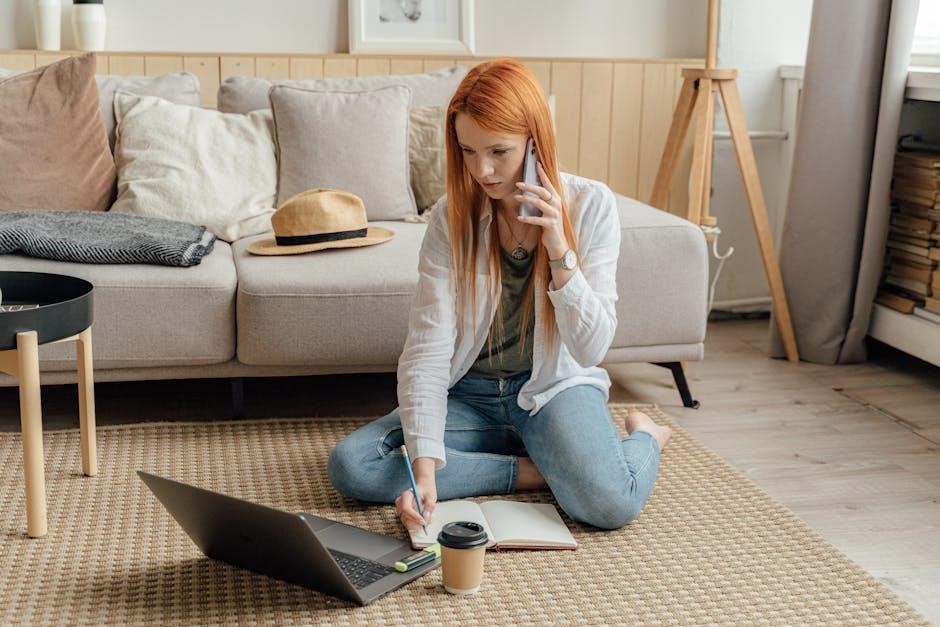
Advanced Features of Side-by-Side PDFs
Advanced features include embedded multimedia, hyperlinks, and accessibility tools. These enhancements improve user interaction, navigation, and inclusivity, making side-by-side PDFs more dynamic and user-friendly for diverse needs.
7.1 Embedded Multimedia in Side-by-Side PDFs
Embedded multimedia, such as videos, audio files, and animations, enhances the side-by-side PDF experience. These elements can be played directly within the document, eliminating the need for external software. This feature is particularly beneficial for tutorials, presentations, and interactive content, allowing users to compare visuals while accessing multimedia explanations. Multimedia integration improves engagement and understanding, making side-by-side PDFs a powerful tool for education and professional workflows. Properly embedded media ensures seamless playback, enriching the document’s functionality and user interaction without compromising the layout or performance of the PDF.
7.2 Hyperlinks and Navigation in Side-by-Side PDFs
Hyperlinks and navigation tools in side-by-side PDFs enhance user experience by enabling quick access to related content. Internal links allow seamless transitions between sections, while external links connect to additional resources. Navigation panels, such as bookmarks and thumbnails, simplify document exploration. Cross-linking between the two side-by-side documents ensures synchronized viewing, maintaining context and reducing manual scrolling. These features are particularly beneficial for professional workflows and educational materials, where easy access to information is critical. Properly implemented navigation ensures that side-by-side PDFs remain user-friendly and efficient, even with complex or lengthy documents.

7.3 Accessibility Features for Side-by-Side PDFs
Accessibility features in side-by-side PDFs ensure inclusivity for all users, including those with disabilities. Screen readers can interpret both documents simultaneously, while keyboard navigation allows tabbing between pages. High-contrast modes and adjustable fonts improve readability. Semantic tagging ensures content is understood by assistive technologies. Audio descriptions for images and tables enhance comprehension. These features comply with accessibility standards like WCAG and Section 508, making side-by-side PDFs usable for everyone. Ensuring accessibility promotes inclusivity and expands the reach of documents to a broader audience, fostering equal opportunities for information access.

Common Issues with Side-by-Side PDFs
Common issues with side-by-side PDFs include synchronization problems between documents and layout inconsistencies. These challenges can hinder seamless comparison and require adjustments for optimal viewing experiences.
8.1 Troubleshooting Layout Issues
Layout issues in side-by-side PDFs often stem from incompatible document sizes or misaligned margins. To resolve these, ensure both documents have consistent dimensions and adjust margins to prevent overlap. Using tools like LaTeX’s minipage environment can help maintain proper alignment. Additionally, check for conflicting styles or scripts that might disrupt the layout. If using PDF editors, manually adjust page positioning or use synchronization features to align content effectively. Regularly previewing the PDF ensures any discrepancies are addressed before finalizing. Proper formatting and alignment are crucial for a seamless side-by-side viewing experience.
8.2 Resolving Synchronization Problems
Synchronization issues in side-by-side PDFs often occur when documents have differing page counts or layouts. To resolve this, ensure both PDFs are properly aligned and that synchronization features are enabled in your viewer. Many PDF tools, like Adobe Acrobat, offer page-locking options to keep documents in sync. If pages don’t match up, manually adjust the view by selecting specific pages or using bookmarks. Regularly updating your PDF software can also prevent such issues. Proper synchronization ensures seamless navigation and comparison, enhancing the overall efficiency of side-by-side PDF usage.
8.3 Managing File Size and Performance
Managing file size and performance is crucial for side-by-side PDFs, especially when dealing with large documents. Compressing images and removing unnecessary elements can significantly reduce file size. Embedded fonts and high-resolution images often contribute to larger files, so optimizing these elements is essential. Using dedicated PDF tools, such as Adobe Acrobat, can help optimize and compress files without losing quality. Additionally, splitting documents into smaller sections or using hyperlinks for navigation can improve performance. Regularly updating your PDF software ensures better handling of large files, enhancing overall usability and efficiency when working with side-by-side PDFs.
Side-by-side PDFs offer a powerful tool for efficient document comparison, enhancing productivity and clarity. Their versatility and ability to streamline workflows make them invaluable in collaborative environments.
9.1 Summary of Key Points
Side-by-side PDFs are a powerful tool for document comparison, offering synchronized scrolling and layout options. They enhance collaboration by allowing annotations and comments; The format supports dual-screen viewing, improving productivity. Security features like encryption protect sensitive data, while accessibility options ensure inclusivity. Tools like Adobe Acrobat and online platforms simplify creation. Regular updates and advancements promise future improvements, making side-by-side PDFs indispensable for professionals and teams seeking efficiency in document analysis and workflows.
9.2 Future Trends in Side-by-Side PDF Technology
Future trends in side-by-side PDF technology include enhanced interactivity with embedded multimedia and hyperlinks. Mobile optimization will improve accessibility on smaller screens. AI-driven comparison tools will highlight differences automatically. Security advancements will focus on encryption and malware protection. Real-time collaboration features will enable simultaneous annotations; Integration with cloud platforms will streamline workflows. These innovations aim to enhance productivity, collaboration, and user experience, ensuring side-by-side PDFs remain a vital tool for document management and analysis in both professional and personal contexts.
9.3 Final Thoughts on Utilizing Side-by-Side PDFs
Side-by-side PDFs offer unparalleled convenience for document comparison and collaboration. While they enhance productivity, users must balance convenience with security concerns, such as potential malware risks. Leveraging trusted tools and following best practices ensures safe and efficient use. The ability to annotate and share documents fosters teamwork, making side-by-side PDFs invaluable for professionals. By adopting this format thoughtfully, users can maximize its benefits while minimizing risks, ensuring a seamless and secure experience in both personal and professional workflows.

